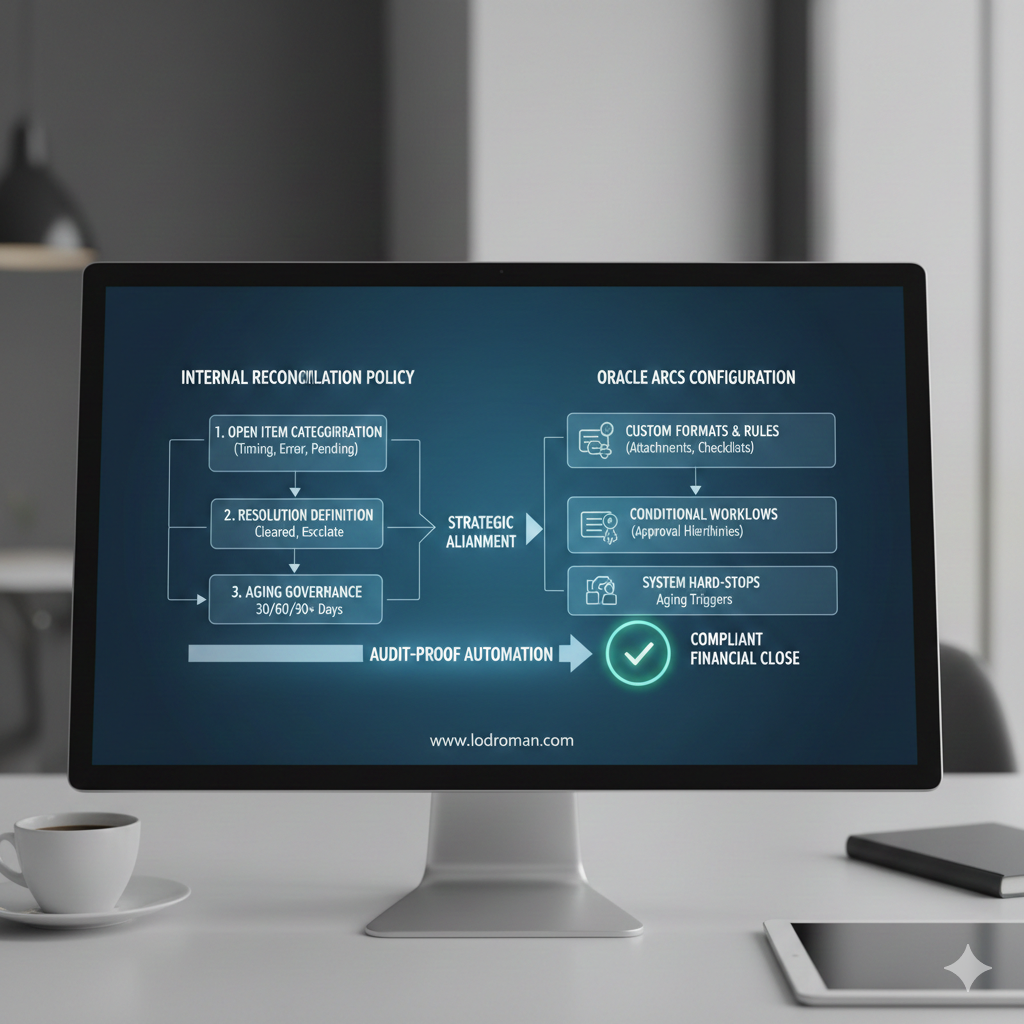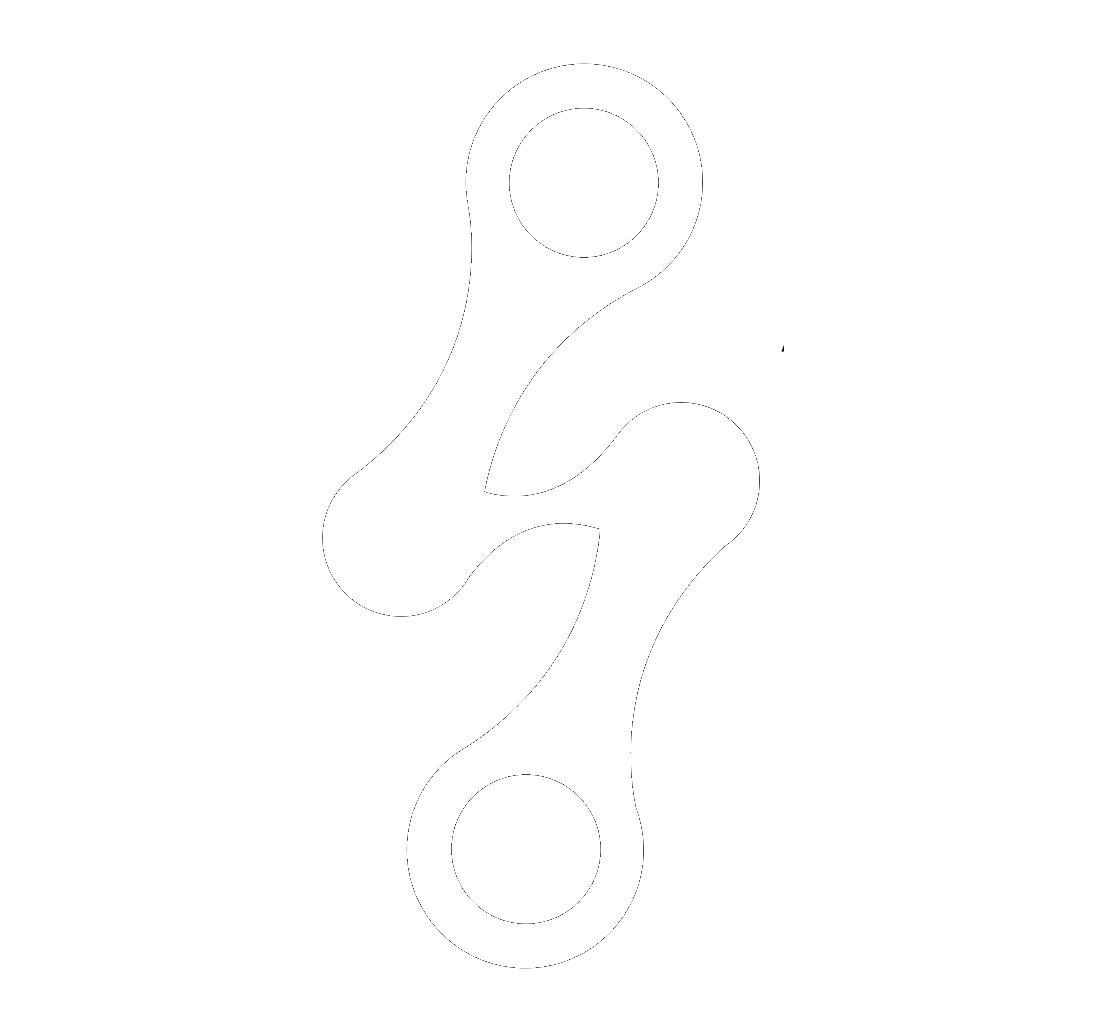Avoiding Workflow Automation Pitfalls in Oracle Account Reconciliation: Mastering "Prevent" Rules
Nadia Lodroman | Oracle EPM Consultant | Integrity in Every Insight.
21 March 2025
Listen to Tresora and Ledgeron's chatting about this blog post:
Preventing Errors in Oracle Account Reconciliation Workflow Automation

Oracle Account Reconciliation (ARCS)
is a powerful tool for streamlining your reconciliation processes. Its workflow automation rules offer significant time savings and ensure consistency. However, the "prevent" action, designed to halt workflow progression based on specific conditions, can be a double-edged sword. Misconfigurations can lead to unexpected roadblocks and frustration. Let's dive into how to get it right.
The Power (and Peril) of "Prevent" Rules
Workflow automation in ARCS allows you to define rules that trigger actions based on reconciliation attributes. The "prevent" action is particularly useful for enforcing compliance and quality standards.
For example, you might want to:
- Prevent a reconciliation from being approved if supporting documentation is missing.
- Block a reconciliation if the period activity exceeds a certain threshold.
- Ensure critical fields are populated before moving to the next stage.
However, the "prevent" action's strict nature means that even minor errors in rule setup can cause significant disruptions.
Common Mistakes to Avoid
- Overly Complex Conditions: Complex rules with multiple conditions can be difficult to debug and maintain. Keep your conditions as simple and clear as possible.
- Incorrect Logical Operators: Using the wrong logical operators (AND/OR) can lead to unintended outcomes. Carefully consider the relationship between your conditions.
- Missing Edge Cases: Failing to account for all possible scenarios can result in rules that either fail to trigger when they should or trigger when they shouldn't.
- Lack of Clear Error Messages: Generic error messages provide little guidance to users. Make sure your custom error messages are specific and actionable.
- Testing Deficiencies: Insufficient testing can lead to rules that function differently in production than in development. Thoroughly test your rules with various data sets.
Correct Setup Example: "Prevent" Rule
Let's consider a scenario where you want to prevent a reconciliation from being submitted if an attachment is missing and the period activity is over $500,000 USD.
Create Attributes:
- Set up a "Multi-Line Text Box" attribute for attachments with the "Required" option enabled for Preparers.
- Ensure you have an attribute that captures "Period Activity" as a number.
Create a "Prevent Reconciliation Submission" Rule:
- Go to your format settings and create a new rule.
- Select "Prevent Reconciliation Submission" as the rule type.
- Set the condition to: "Attachment is missing AND Period Activity is greater than 500,000".
- Add a user-friendly message that will be displayed to the preparer if the rule is triggered, such as "Reconciliation cannot be submitted. Please attach the required documentation as the period activity exceeds $500,000."
Testing:
Thoroughly test the rule with various scenarios:
- Reconciliation with attachment and activity over $500,000 (should be allowed).
- Reconciliation without attachment and activity over $500,000 (should be prevented).
- Reconciliation without attachment and activity under $500,000 (should be allowed).
Key Considerations
- User-Friendly Messages: Always provide clear and informative messages to the users when a "prevent" rule is triggered. This helps them understand why they cannot proceed and what actions they need to take.
- Thorough Testing: Testing is paramount. Create a comprehensive test plan that covers all possible scenarios and edge cases.
- Rule Maintenance: Regularly review your workflow automation rules to ensure they are still relevant and effective. As business processes change, rules may need to be updated or removed.
By following these guidelines, you can effectively use workflow automation "prevent" rules in Oracle Account Reconciliation to enforce controls and improve the accuracy of your reconciliation process.
Turning financial complexity into operational clarity. Because in Finance, Integrity is Permanent.